Basics of Programming
This page is about the basics of programming
What is Programming?
Programming is a means to tell a computer (or, in the case of the Arduino, a microcontroller) what to do, when to do it, how to do it, and whether to keep on doing it 'forever' or for an amount of time, or (yup, there's more options) ... until some resource it needs (to keep running) has been completely used up.
Scenario: potato-chip counting machine
You want to build a machine that counts potato chips in your potato-chip factory. It's a task well-suited to industrial microcontrollers, which are smallish devices, that often fit in the palm of your hand, for just the microcontroller 'chip' itself.
A microcontroller is just another type of computer chip, but its specialty is dealing with the real world, through 'mechatronics' (electro-mechanical devices and other machinery that can accept instructions via wires ... or, in the modern day, via wireless links).
So you wire it all up... your potato-chip counting machine... and start 'programming it'.
Programming... the microcontroller chip found soldered to the target board (Arduino Uno, Leonardo, Mega2560... or other board).
It'll be a chip with a part number, such as 32u4 or 328p, and usually has branding included (ATMega 328p, ATMega 32u4) depending on if it needs to be clarified, or if it's clear what chip is being discussed.
When you ask for help, include the model and part number
"I have an Uno R3 (328p) and I can compile a simple program for it, upload the program to the Uno, and it seems to run (prints messages to the Serial Terminal, as expected). But there's a problem..."
What, then, is Programming?
Introduction for Beginners: What is a Computer Language?
From Leo Brodie:
At first when beginners hear the term “computer language,” they wonder, “What kind of language could a computer possibly speak? It must be awfully hard for people to understand. It probably looks like:
976#!@NX714&+if it looks like anything at all.
Actually a computer language should not be difficult to understand. Its purpose is simply to serve as a convenient compromise for communication between a person and a computer.
So, looking at it from Leo's point of view, programming is a way to talk to a computer. Even the word 'talk' is misused here - they had to start somewhere. There are many borrow-words used in programming, taken from the learner's native (spoken and written; human; pre-computer) language.
Nuts and Bolts of Programs
The microcontroller (MCU) chip itself accepts a long series of 1's and 0's (ones and zeros) as its only means of communication (except for analog, but that's another talk show).
The machine code is just those 1's and 0's and doesn't need further support to function.
Assembly Language is simply using those very same 1's and 0's, but with a cheat sheet (lookup table), so that you could use made-up words to represent frequently used patterns of 1's and 0's in your new 'program'.
Machine code can be programmed using just front panel switches. Nothing else!

Assembler (assembly language) would require you to use some kind of a typewriter - or other keyboard-like device - so that you could use some kind of language - made-up, or borrowed from someone else - to 'talk' to the microcontroller, and give it instructions on what to do.
And when to do it. How to do it! When not to do it. And, maybe, special instructions on what should be done if your assumptions were incorrect.
Grateful program
This is what a simple program might look like, in theArduino IDE :
cpp
// #include <Arduino.h> // optional
void haha() {
Serial.println("When I die,");
Serial.println("Bury me deep;");
Serial.println("Put two speakers at my feet.");
Serial.println("Put some headphones on my head,");
Serial.println(".. and always play the Grateful Dead.");
}
void setup() {
Serial.begin(9600);
haha();
delay(2200);
}
void loop() {
Serial.println(" Always play the Grateful Dead.");
delay(2200);
}
Quick Wokwi demo
Now Playing on Wokwi.com See it in action, now!
Ok but this got complicated, fast
Yes, it did. 😉
Here's a Wokwi 'answer' to some of that:
Misuse of C Preprocessor to simplify codemorse_beacon.ino on Wokwi
That lets you cheat, quite a bit. 😉
Disclaimer: the above cheat comes directly from experience in 'Forth' programming (it's another programming language). Forth programmers often resort to the C Preprocessor to coerce C++ program syntax... really, quite a bit. 😉
You're not 'supposed to' do this - there's a strong feeling about this, about. Just be aware of it; it's a large detour from C++ itself, which is the 'Language of Arduino' so to speak.
Hide those details in a library
Misuse Morse with Hidden Detailsmorse_beacon_cheaty.ino on Wokwi
Misuse Morse with Beepsmorse_beacon_beeps.ino on Wokwi
txt
zork: "You see a jelly nailed to a tree, here. Exits: East, Up, West"
The C++ Language is the language used in the Arduino IDE
There's a 'computer language' called C++ that is used in the Arduino IDE, similarly to how C++ is used on your desktop PC.
Most of what's in this document (the one you're reading right now) uses code examples written for the Arduino IDE, using specifics of the 'Arduino Language' as it were.
You can take a look here, for some of the basics of that language:
Arduino IDE Language Reference
Tools, not Rules
Top down, bottom up, middle out
So, the above program already works. Here's a way to look at how it got made (see just below).
cpp
#include <Arduino.h>
void setup() { } void loop() {} // END.
This program compiles and 'runs' just fine, on Wokwi. Doesn't do much; isn't meant to.
In a sense, it has several placeholders for future ideas that were not (yet) typed into the computer (using some kind of code editor or just a plaintext editor).
If you leave a placeholder in, 'permanently', you have just created a hook. Do not put in hooks. Ever. Create them as required.
If you must, revision control has tools to help you remember how to add the hook, when it is truly wanted.
The above is opinion and isn't to be followed unless you agree with it based on your own philosophy.
/netreligion
Top-down, bottom-up, middle-out is an approach to programming; it surely has an accepted definition and description, but will be used here, only informally, to describe what the theory books will talk about in detail, using proper names for everything.
It's a tool. You can use it, or fall back on your other skills and completely ignore it. Everyone develops a style of their own.
cpp
#include <Arduino.h>
void setup() {
}
void loop() {
}
Slightly more formal - same exact program; just added some spacing to make it a bit easier to take in, while reading it over.
Initialize the Serial stuff
cpp
#include <Arduino.h>
void setup() {
Serial.begin(9600);
}
void loop() {
}
Add a placeholder function called haha()
... that will (later on) contain something interesting to do, after starting the Serial going (which lets you print stuff out).
cpp
#include <Arduino.h>
void haha() { }
void setup() {
Serial.begin(9600);
haha();
}
void loop() {
}
Make haha() do something slightly interesting. Then test it
cpp
#include <Arduino.h>
void haha() {
Serial.println(" TEST abciq "); // weird message to recognize as ours
}
void setup() {
Serial.begin(9600);
haha();
}
void loop() {
}
It's working
cpp
#include <Arduino.h>
void haha() {
Serial.println("When I die,");
Serial.println("Bury me deep;");
Serial.println("Put two speakers at my feet.");
Serial.println("Put some headphones on my head,");
Serial.println(".. and always play the Grateful Dead.");
}
void haha_old_delete_me() { // cruft
Serial.println(" TEST abciq "); // weird message
}
void setup() {
Serial.begin(9600);
haha();
}
void loop() {
}
So the program's 'working'. People say that a lot: "It's working."
Better: It compiles. It mostly does what was expected. Does at least something useful. Doesn't quite do what was in mind when it was first edited as code.
Comment out unused code
cpp
#include <Arduino.h>
void haha() {
Serial.println("When I die,");
Serial.println("Bury me deep;");
Serial.println("Put two speakers at my feet.");
Serial.println("Put some headphones on my head,");
Serial.println(".. and always play the Grateful Dead.");
}
#if 0
void haha_old_delete_me() { // cruft
Serial.println(" TEST abciq "); // weird message
}
#endif
void setup() {
Serial.begin(9600);
haha();
}
void loop() {
}
Shows a method for commenting-out code that does not spoil syntax highlighting inside the commented code.
Note that Serial.priantln("message"); is deliberately misspelled, but still 'compiles clean'. // Note: 'priantln' is intentionally misspelled here for demonstration purposes.
That was a test of the #if 0 ... #endif construct.
Strip out commented code entirely
cpp
#include <Arduino.h>
void haha() {
Serial.println("When I die,");
Serial.println("Bury me deep;");
Serial.println("Put two speakers at my feet.");
Serial.println("Put some headphones on my head,");
Serial.println(".. and always play the Grateful Dead.");
}
void setup() {
Serial.begin(9600);
haha();
}
void loop() {
}
Code clean-up - the commented code is no longer operative and is removed. Don't worry, with revision control, it is easily recalled, as required.
What still remains to be done - snippet
cpp
// - - - CODE SNIPPET - - - does not compile - - -
void setup() {
Serial.begin(9600);
haha();
delay(2200);
}
void loop() {
Serial.println(" Always play the Grateful Dead.");
delay(2200);
}
This is really what's left to be done; taken from the working program; scroll up to see it.
Add the repeating code to the loop
cpp
#include <Arduino.h>
void haha() {
Serial.println("When I die,");
Serial.println("Bury me deep;");
Serial.println("Put two speakers at my feet.");
Serial.println("Put some headphones on my head,");
Serial.println(".. and always play the Grateful Dead.");
}
void setup() {
Serial.begin(9600);
haha();
}
void loop() {
Serial.println(" Always play the Grateful Dead.");
delay(2200);
}
Now the loop is 'playing'. It's got stuff inside of it. And it does it, whatever is in there, repeatedly.
Fixup the setup() to separate events
cpp
#include <Arduino.h>
void haha() {
Serial.println("When I die,");
Serial.println("Bury me deep;");
Serial.println("Put two speakers at my feet.");
Serial.println("Put some headphones on my head,");
Serial.println(".. and always play the Grateful Dead.");
}
void setup() {
Serial.begin(9600);
haha();
delay(2200);
}
void loop() {
Serial.println(" Always play the Grateful Dead.");
delay(2200);
}
A slight refinement: there's a decently long delay after the haha() message plays, marking distinctly where the setup() ends and where the loop() begins, without cluttering it up with an obvious announcement such as You are entering the loop!
Blink with Weight
Blink With Weightblink_with_weight.ino on Wokwi
(Scroll for discussion)
The code:
cpp
// https://wokwi.com/projects/346778138320044627
// Fri 28 Oct 16:03:11 UTC 2022
// Blink an LED, over and over ('endless loop')
void LED_ON() {
digitalWrite(LED_BUILTIN, 1);
}
void LED_OFF() {
digitalWrite(LED_BUILTIN, 0);
}
// ON_TIME 200 OFF_TIME 1000
// WEIGHT 5 UNIT_TIME 4
// SCALE 50
#define WEIGHT 5 // OFF to ON ratio (time intervals)
// larger WEIGHT gives more OFF time
#define UNIT_TIME 4 // basis of all other timings
#define SCALE 50 // scales all times evenly
#define ON_TIME (UNIT_TIME * SCALE)
#define OFF_TIME (ON_TIME * WEIGHT)
void report() {
Serial.println("\n The red LED is marked 'L' on the Uno.");
Serial.println(" This program makes it blink.");
Serial.print("\n Your ON_TIME: ");
Serial.print(ON_TIME);
Serial.print(" Your OFF_TIME: ");
Serial.println(OFF_TIME);
Serial.println("");
}
void LED_BLINK () {
LED_ON();
delay(ON_TIME);
LED_OFF();
delay(OFF_TIME);
}
void setup_GPIO() {
pinMode(LED_BUILTIN, OUTPUT);
LED_OFF();
}
void setup_serial() {
Serial.begin(9600);
}
void setup() {
setup_GPIO();
setup_serial();
report();
}
void loop() {
LED_BLINK();
}
Blink with Weight - first simplification
Can you simplify that, slightly?
Sure:
cpp ./code.cpp > preprocessed-code.cpp
cat ./preprocessed-code.cpp
cpp
void LED_ON() {
digitalWrite(LED_BUILTIN, 1);
}
void LED_OFF() {
digitalWrite(LED_BUILTIN, 0);
}
void report() {
Serial.println("\n The red LED is marked 'L' on the Uno.");
Serial.println(" This program makes it blink.");
Serial.print("\n Your ON_TIME: ");
Serial.print((4 * 50));
Serial.print(" Your OFF_TIME: ");
Serial.println(((4 * 50) * 5));
Serial.println("");
}
void LED_BLINK () {
LED_ON();
delay((4 * 50));
LED_OFF();
delay(((4 * 50) * 5));
}
void setup_GPIO() {
pinMode(LED_BUILTIN, OUTPUT);
LED_OFF();
}
void setup_serial() {
Serial.begin(9600);
}
void setup() {
setup_GPIO();
setup_serial();
report();
}
void loop() {
LED_BLINK();
}
Blink with Weight - first simplification - discussion
You said it was simpler, but there's new stuff now!
Yes.
The C Preprocessor was used to 'process' all the #define stuff.
What it does is substitute what you would have typed by hand if you had never used a #define at all (for this use; there are other interesting uses for a #define that are different from this use!)
In this case, the original #define statements, some of them, were not simple substitutions of number. Instead, they substituted multiplications, with the parentheses, and 'typed them into' the main program text, exactly as you could have done yourself, by hand.
The C Preprocessor did not simplify further, so all the parentheses are intact.
You can simplify further on your own, if you want simpler, hard- coded numbers where the multiplications went.
That'll be next:
Factor - remove determinant math
cpp
void LED_ON() {
digitalWrite(LED_BUILTIN, 1);
}
void LED_OFF() {
digitalWrite(LED_BUILTIN, 0);
}
void report() {
Serial.println("\n The red LED is marked 'L' on the Uno.");
Serial.println(" This program makes it blink.");
Serial.print("\n Your ON_TIME: ");
Serial.print(200); // 4 * 50 = 200
Serial.print(" Your OFF_TIME: ");
Serial.println(1000); // 4 * 50 * 5 = 1000
Serial.println("");
}
void LED_BLINK () {
LED_ON();
delay(200); // 4 * 50 = 200
LED_OFF();
delay(1000); // 4 * 50 * 5 = 1000
}
void setup_GPIO() {
pinMode(LED_BUILTIN, OUTPUT);
LED_OFF();
}
void setup_serial() {
Serial.begin(9600);
}
void setup() {
setup_GPIO();
setup_serial();
report();
}
void loop() {
LED_BLINK();
}
It's a bit simpler, now.
What changed: second simplification of Blink with Weight
- The C Preprocessor directives are gone (no more
#define) - The math inside the parentheses was done by hand, and the results were substituted
What was lost in the process of simplification
- The individual numbers that make up the math had real value, to change timing of the LED
blink/darkcycle. - Those timings were distinct and could be easily changed when they were still part of the
#definestatements; that ease of use/change/experimentation is no longer as evident.
Third simplification - Blink with Weight
Compress the code - LED_BLINK() - I
cpp
void xxxLED_ON() {
digitalWrite(LED_BUILTIN, 1);
}
void xxxLED_OFF() {
digitalWrite(LED_BUILTIN, 0);
}
void report() {
Serial.println("\n The red LED is marked 'L' on the Uno.");
Serial.println(" This program makes it blink.");
Serial.print("\n Your ON_TIME: ");
Serial.print(200); // 4 * 50 = 200
Serial.print(" Your OFF_TIME: ");
Serial.println(1000); // 4 * 50 * 5 = 1000
Serial.println("");`1111111111111111111111111111111111111111111111111111111111111111111111111111111
}
void LED_BLINK () {
// LED_ON();
digitalWrite(LED_BUILTIN, 1);
delay(200); // 4 * 50 = 200
// LED_OFF();
digitalWrite(LED_BUILTIN, 0);
delay(1000); // 4 * 50 * 5 = 1000
}
void setup_GPIO() {
pinMode(LED_BUILTIN, OUTPUT);
// LED_OFF();
}
void setup_serial() {
Serial.begin(9600);
}
void setup() {
setup_GPIO();
setup_serial();
report();
}
void loop() {
LED_BLINK();
}
// END.
Remove the commented code and comment out the unused functions
Compress the code - LED_BLINK() - ii
cpp
// void xxxLED_ON() {
// digitalWrite(LED_BUILTIN, 1);
// }
// void xxxLED_OFF() {
// digitalWrite(LED_BUILTIN, 0);
// }
void report() {
Serial.println("\n The red LED is marked 'L' on the Uno.");
Serial.println(" This program makes it blink.");
Serial.print("\n Your ON_TIME: ");
Serial.print(200);
Serial.print(" Your OFF_TIME: ");
Serial.println(1000);
Serial.println("");
}
void LED_BLINK () {
digitalWrite(LED_BUILTIN, 1);
delay(200);
digitalWrite(LED_BUILTIN, 0);
delay(1000);
}
void setup_GPIO() {
pinMode(LED_BUILTIN, OUTPUT);
}
void setup_serial() {
Serial.begin(9600);
}
void setup() {
setup_GPIO();
setup_serial();
report();
}
void loop() {
LED_BLINK();
}
Good. Still runs exactly the same; code is a bit 'simpler' now.
Not necessarily 'better' but it is simpler!
Cram it all into setup() where it was split out into functions
Compress the code - setup() - i
cpp
void LED_BLINK () {
digitalWrite(LED_BUILTIN, 1);
delay(200);
digitalWrite(LED_BUILTIN, 0);
delay(1000);
}
void setup() {
// setup_GPIO();
pinMode(LED_BUILTIN, OUTPUT);
// setup_serial();
Serial.begin(9600);
// report();
Serial.println("\n The red LED is marked 'L' on the Uno.");
Serial.println(" This program makes it blink.");
Serial.print("\n Your ON_TIME: ");
Serial.print(200);
Serial.print(" Your OFF_TIME: ");
Serial.println(1000);
Serial.println("");
}
void loop() {
LED_BLINK();
}
Druids, man
No.
Compress the code - setup() - ii
cpp
void LED_BLINK () {
digitalWrite(LED_BUILTIN, 1); delay(200);
digitalWrite(LED_BUILTIN, 0); delay(1000);
}
void setup() {
pinMode(LED_BUILTIN, OUTPUT);
Serial.begin(9600);
Serial.print("\n ON: "); Serial.print(200);
Serial.print(" OFF: "); Serial.println(1000);
Serial.println("");
}
void loop() {
LED_BLINK();
}
Made things a bit more compact; the essential LED blink rate and duty cycle are unchanged.
report() remnants greatly reduced or compressed to simpler information printed.
Note that the delay() statements were brought up to the same lines as the digitalWrite() statements, saving on some vertical space. There was a lot of unused empty space, there, and the clarity of the code doesn't suffer much (if at all) to do it that way.
Last simplification: no printing at all
Maybe you don't have printing working, anyway, and already know enough without the printing statements.
Compress the code - no printing at all
cpp
void LED_blink () {
digitalWrite(LED_BUILTIN, 1); delay(200);
digitalWrite(LED_BUILTIN, 0); delay(1000);
}
void setup() {
pinMode(LED_BUILTIN, OUTPUT);
}
void loop() {
LED_blink();
}
Also renamed the LED_BLINK() function to get rid of the excess upper-case lettering.
Wait wait can't you just shove it in the loop?
You are right. I missed that simplification.
Compress the code - everything inside the loop()
cpp
void setup() {
pinMode(LED_BUILTIN, OUTPUT);
}
void loop() {
digitalWrite(LED_BUILTIN, 1); delay(200);
digitalWrite(LED_BUILTIN, 0); delay(1000);
}
Okay that was a bit too stingy, what about making it look nice, again?
That is a good idea.
Compress the code - reformat for clarity and simplicity
cpp
void setup() {
pinMode(LED_BUILTIN, OUTPUT);
}
void loop() {
digitalWrite(LED_BUILTIN, 1);
delay(200);
digitalWrite(LED_BUILTIN, 0);
delay(1000);
}
That's kinda nice now!
Indeed.
Discussion - Blink with Weight - LED blinker program
Discussion - Blink with Weight - LED blinker program
This section delves into the nuances of the "Blink with Weight" program. We can explore the design choices, the impact of the WEIGHT constant on the LED's behavior, and how such a program might be extended or adapted for more complex blinking patterns or integrated into larger projects. For instance, one could consider replacing the delay() functions with non-blocking timing techniques if the microcontroller needs to perform other tasks concurrently.
Pseudocode
What's pseudocode?
Pseudocode is code you write without obeying real syntax rules; it's there for you, and is meant to remind you of something pretty close to what you wanted to 'program into the microcontroller' at some point (hopefully later today!)
That's pretty much it: fake code that is meant to model what you think should be going on in your program when it's either finished or at least completed, up to a certain point in its development.
Arduino IDE
The Arduino IDE looks like this, when you are about to compile a program:
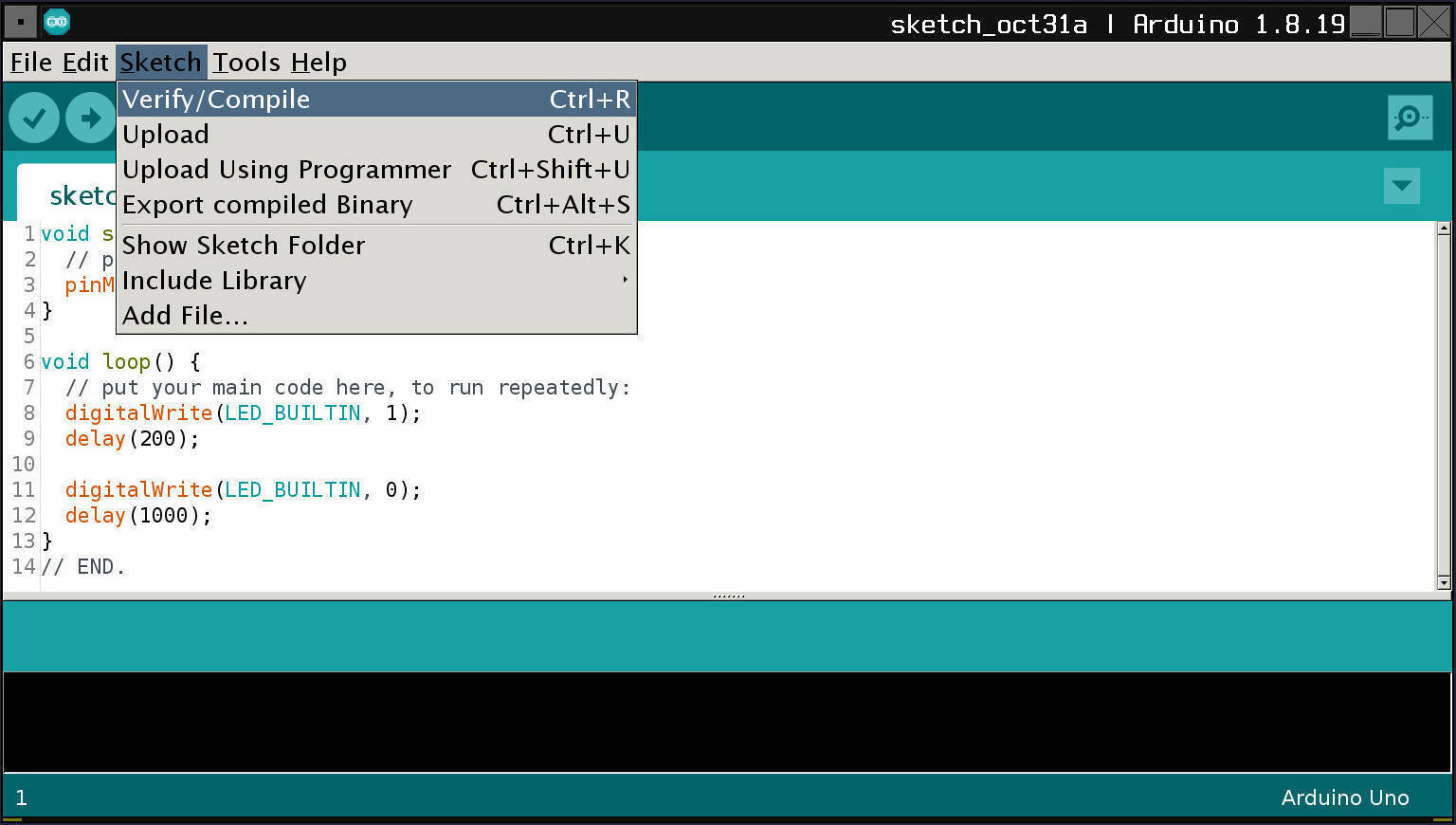
Program Listing - sketch_oct31a.ino
cpp
void setup() {
// put your setup code here, to run once:
pinMode(LED_BUILTIN, OUTPUT);
}
void loop() {
// put your main code here, to run repeatedly:
digitalWrite(LED_BUILTIN, 1);
delay(200);
digitalWrite(LED_BUILTIN, 0);
delay(1000);
}
You can use Control + R to Verify/Compile your program.
This simply means you'll be invoking the compiler, which will take the code you have in the upper Arduino IDE window, and try to turn what you've written into the 1's and 0's that the Arduino Uno (or other target board) can use as its 'program'.
This program is often called the firmware which resides in the flashROM of the target MCU (microcontroller) once it has been uploaded to your Uno (or other board).
You must pick a board and compile just for that board to succeed, here.
Now it is true that many small programs that you'll write will compile, unmodified, for quite a few different Arduino boards, as well as for (almost) countless third-party vendor boards.
The above code 'worked' on Wokwi.com for their Uno, ATMEGA 2560 and at least one other board listed there. Unmodified. Most boards that have an LED on the board itself (for a blinkenlight) will have a definition for LED_BUILTIN that will operate that LED without knowing its 'proper' port pin number (it's usually on D13).
Some boards only have an RGB LED, which needs a completely different approach to get it to work (at all).
Old school LEDs just need power (and a series, current-limiting resistor) to operate, so those are great for simple testing. The above program uses one of those (as the Uno has one soldered onto it, permanently).
If your board only has an RGB LED, you'll need to connect a single, old school LED, with a series resistor (about 1k Ohms) to one of the port pins of your board, to blink it.
void setup()
This declares there's a function named setup() to be compiled into the program.
It returns nothing when called, and so gets a type of void.
Other functions may also be declared void - they return nothing, but simply execute (or 'run') if called (almost always, from inside another function).
setup() does just what it sounds like - it sets up your program's starting conditions.
Pragmatically, setup() executes only once during the entire time your program is running - pretty much 'just after' power was applied to your board.
See the discussion on int main(void) for a bit more context.
void loop()
Same idea as void setup()... only this time, the function automatically repeats ('forever') when called.
Any function can behave as a loop if constructed properly. This is quite common.
loop() is the only function in the Arduino IDE that loops without explicit 'looping' code structure.
setup() and loop() are usually required by the Arduino IDE.
int main(void)
In the Arduino IDE, a specially-named function, int main(void) gets called automatically, to start the program.
You do not usually call main() in your code; it's specified (already) in a file named main.cpp in the Arduino IDE.
See main.cpp (also shown below).
Traditional programs use main() to start things; the Arduino IDE also (optionally) allows you to do so, but encourages you (instead) to use setup() and loop().
If you don't already know C/C++ and are learning on the Arduino IDE, this brief introduction to main() isn't likely to be important to you - it's here mostly to help C/C++ programmers new to the Arduino IDE to understand what's happening with the requirements of setup() and loop().
Here it is:
cpp
int main(void)
{
init();
initVariant();
#if defined(USBCON)
USBDevice.attach();
#endif
setup();
for (;;) {
loop();
if (serialEventRun) serialEventRun();
}
return 0;
}
This is where setup() and loop() and their mandatory natures are apparent.
The for (;;) construct is a simple counted loop mechanism, with no counting. The syntax used specifies 'Yes, loop in a counting way, but do not count - treat as if the count were somehow 'infinite' and behave similarly to a proper, counted loop.'
Firmware upload
Use Control + U to Upload the compiled sketch (program) to your target board (Uno, or other board).
That stays the same no matter how different your board is from the more usual ones -
Control RandControl Uwork with any board supported.
Many boards use avrdude or bossac to upload the 'compiled' program... the 1's and 0's mentioned in this document.
avrdude is used for the Uno and for most (or all) AVR boards.
AVR boards are 8-bit boards, which (among other things) means the native storage system they use is eight bits wide. Just about all 8-bit boards have a relatively small working memory complement (512 bytes to about 3072 bytes). Their mass storage complement is around 4 kilobytes to about 64 kilobytes.
16-bit boards are rare.
32-bit boards (Due, mkr series, M0 Pro and many others) are not AVR boards and usually use bossac to do the uploading. They have a lot more working memory than the AVRs, and their programs can be correspondingly larger.
For example, SAMD21E18A is a low-end SAMD21 variant (G18A is standard). It has 256k flash (mass storage) and 32k RAM (working memory) on the chip itself.
Many (most) 32-bit MCU boards use the ARM Cortex series of MCU chips.
bossac is the usual tool, to send firmware (usually via USB) to most ARM Cortex and other 32-bit boards that have Arduino IDE support (sometimes called board support packages).
Board Support Packages
Boards don't necessarily have support from the Arduino IDE, as you first install it. There are several boards that are included; the Uno is the factory default.
You could buy an Uno R3, download the Arduino IDE, write a very simple program, compile it and upload it to the Uno, all without changing much of anything in the Arduino IDE's menu system.
Sketchbook
The Arduino IDE calls the directory where your programs are stored the Sketchbook. It is found in the menu system, following a File > Sketchbook menu sequence.
Themes
You can have a single theme for the Arduino IDE in a directory named 'theme' in your Sketchbook.
OS-dependent: The
Sketchbookis usually/always named'~/Arduino'in Linux; the theme directory for Linux is named'~/Arduino/theme'and does not exist after installation of the Arduino IDE, as it is optional.
Copy all the files from:
to a directory named theme in your Sketchbook folder, and modify to suit.
theme.txt has been modified to show possible changes as a quick example.
If you have multiple themes, zip each one up without including creation of a directory (when it is unzipped, it will not create a new directory to hold the newly-unzipped .ZIP archive; instead, it unzips in whatever is the current directory - at least, under Linux, that's true).
Then drop all the .ZIP files into the '~/Arduino/theme' directory. From there, File > Preferences will offer a means to choose one of them over the others.
As is usual for the Arduino IDE, always restart it (exit it entirely, then start it afresh) after changing a Preference.
For a single .ZIP theme: Just unzip it in your theme directory in the Sketchbook. The .ZIP creates one directory ('syntax/'), but most of the theme's files are in the base ('theme') directory, for a single theme installation.
